I never work with Godaddy Hosting before until a client ask me to transfer wordpress blog that sold through flippa to Godaddy Hosting.
Little bit confusing for moment since you must click a few link to get hosting panel and I create this post for my future work 🙂
Access Godaddy Web Hosting
Login to your godaddy account and click My Account.
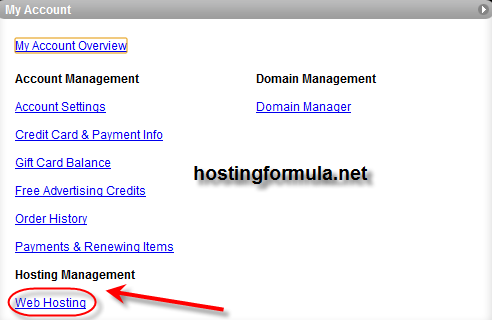
Click Web Hosting link under Hosting Management .
Existing web hosting located under Plan column.
To access it click Launch button.
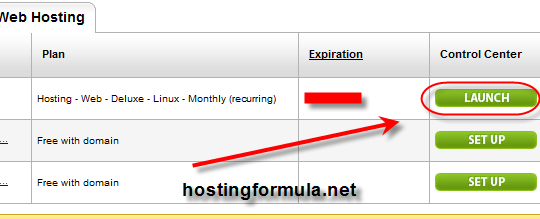
Activate SSH access
My favorite feature, SSH will help me reduce time for download zip file from old web hosting to new hosting , dumping database etc.
Click Settings and choose SSH
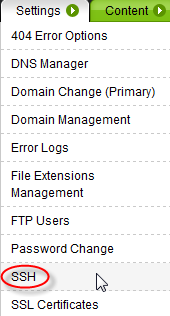
At first setup you need to enter your phone number and get PIN for activate it. Don’t worry, their system is fast enough. As soon I click save button I got automatic call telling me the PIN.
I forgot to say about editor, if you familiar with nano then you must forget or find a way to install it. I got vi and vim work for edit wp-config.php file.
Add new domain
Click Domains icon to add new domain and their dedicated folder (its same as addon domain if you familiar with cpanel)
Setup Database
Setup database on Godaddy Hosting is bit paranoid since their system configured to check username and password with restricted rules (must contain number, special characters etc)
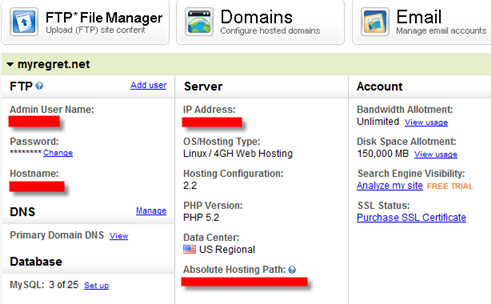
In general Godaddy web hosting is good but you might get confuse if you familiar with cpanel only with very little technical background.
See you on other post and stay health!
