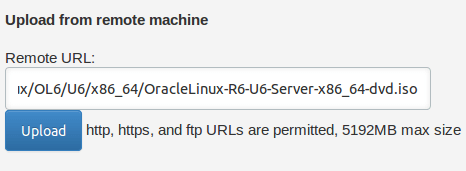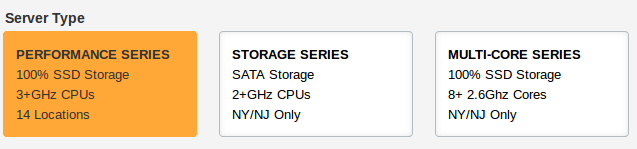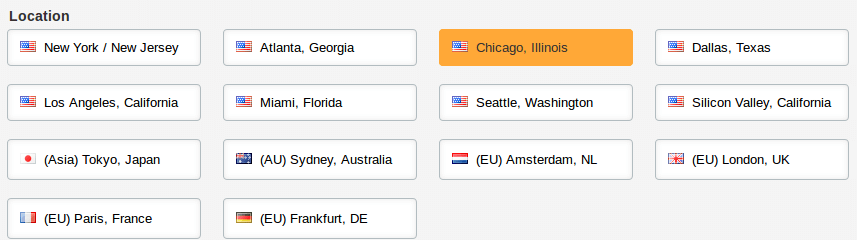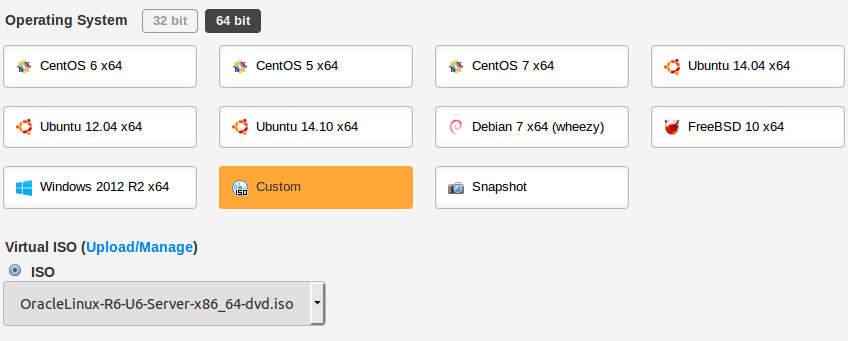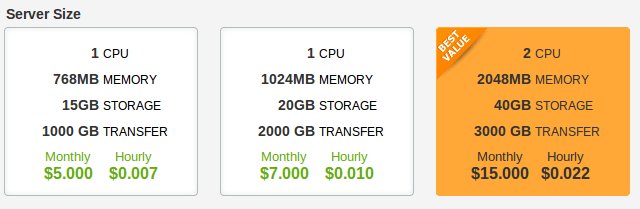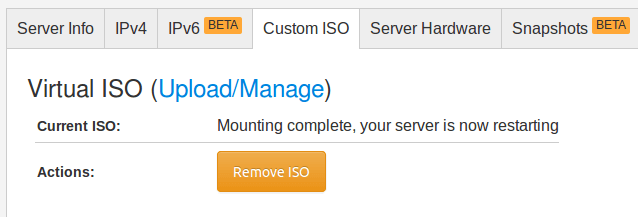I used to use CentOS for linux based server, second option is Ubuntu server. Both option taken with consideration about their support. CentOS is free and always came out after Linux Redhat. Ubuntu also free and have their LTS policy that make feel confident deploying it to my server. The problem with CentOS is me actually. I must wait for long time till I get it released but it’s worth. Today, my friend who study in Europe ask me about Oracle Linux. I never know about it and I feel curious. Beside official support of software that required specific OS like HHVM that support Ubuntu server that make me choose Ubuntu server for smooth installation of HHVM then I’ll use CentOS first.
Same principle applied for Oracle Linux. Since Oracle own this OS then I think they have great support related to their product such Oracle database. Other sight I get from their release is not long after Linux Redhat released I see it (Oracle Linux) also come with their version.
In this post I’ll explore how to install oracle linux in vps using custom iso. Oracle linux version 6.6 that released on Oct 21 2014.
Preparation
Upload oracle linux iso
I use vultr for this post. They provide custom iso facility that enable me for use iso link.
Using oracle linux iso file from here and upload it to Vultr.
Create VPS Server for Oracle Linux
Performance series is suitable for Oracle Linux as I need fast operation with SSD storage and fast CPU.
Nearest location is the main factor to consider. If you like my friend who study in German then you need to pick Europe location like Amsterdam, London, Paris or Frankfurt. In my case I choose Chicago, Illionis.
Operating system located under 64 bit, use Custom. In general you need 64 bit if you need memory more than 1GB and stability. But it depend on you, I have friend who use 3GB memory for his Debian 7. He has his own reason for that.
Choose Oracle Linux iso from drop down menu.
Server size will help you to do your work as fast as possible. I choose 2 Cpu, 2GB memory, 40GB SSD storage.
Hit place order button to get server allocation on Vultr.
Installation of Oracle Linux in VPS
Before you can use the server you need to pay attention on mounting iso process.
Next step is continue installation from ‘View Console’ link. Before you can continue make sure to check ‘custom iso’ tab. Current iso must be in status mounting with Oracle Linux iso. If mounting process is finish.
Installation Process
See video on installing Oracle Linux. I enter wrong ip public in network setting and will fix it here.
To fix wrong configured Ip address click on View Console link.
Login with user root and password I’ve entered before.
How to set static ip address on Oracle Linux
Type this command :
# nano /etc/sysconfig/network-scripts/ifcfg-eth0
DEVICE=eth0
TYPE=Ethernet
#UUID=62eba873-9298-434c-be80-fbea30b5f3e8
ONBOOT=yes
#NM_CONTROLLED=yes
BOOTPROTO=static
HWADDR=52:54:00:4C:FA:13
IPADDR=108.61.202.29
PREFIX=23
GATEWAY=108.61.202.1
DNS1=8.8.8.8
DOMAIN=oraclelinux.hostingformula.net
DEFROUTE=yes
IPV4_FAILURE_FATAL=yes
IPV6INIT=no
NAME=”System eth0″
Fix IPADDR and GATEWAY using information supplied from vultr cpanel.
Save it then restart.
# service network restart
Testing Oracle Linux Server
Ping server
$ ping 108.61.202.29
PING 108.61.202.29 (108.61.202.29) 56(84) bytes of data.
64 bytes from 108.61.202.29: icmp_seq=1 ttl=48 time=329 ms
64 bytes from 108.61.202.29: icmp_seq=2 ttl=48 time=389 ms
64 bytes from 108.61.202.29: icmp_seq=3 ttl=48 time=629 ms
64 bytes from 108.61.202.29: icmp_seq=4 ttl=48 time=389 ms
64 bytes from 108.61.202.29: icmp_seq=5 ttl=48 time=319 ms
^C
— 108.61.202.29 ping statistics —
6 packets transmitted, 5 received, 16% packet loss, time 5000ms
rtt min/avg/max/mdev = 319.141/411.688/629.937/112.997 ms
$
Try login with ssh
$ ssh [email protected]
[email protected]’s password:
Last login: Sun Oct 26 00:15:58 2014 from 114.125.50.6
[root@oraclelinux ~]# uname -a
Linux oraclelinux.hostingformula 3.8.13-44.1.1.el6uek.x86_64 #2 SMP Wed Sep 10 06:10:25 PDT 2014 x86_64 x86_64 x86_64 GNU/Linux
Nice, this time server work well.
Check other information like disk space and free memory.
# df -H
Filesystem Size Used Avail Use% Mounted on
/dev/mapper/vg_oraclelinux-lv_root
38G 2,3G 34G 7% /
tmpfs 916M 0 916M 0% /dev/shm
/dev/vda1 500M 66M 404M 14% /boot
# free -m
total used free shared buffers cached
Mem: 1745 169 1575 0 11 63
-/+ buffers/cache: 95 1649
Swap: 4031 0 4031
Good, I have working Oracle Linux in my vps. Ready to serve 🙂
Other experiment left for the server are playing with partition, using distro based partition or using partition tool provided by Oracle Linux.
Wanna try it yourself? Lets have fun.