Install slackware in a vps is assignment I create for student. The challenge is rather different than install others (BSD or Linux distro) operating system. Yes, create partition is a must in this work. If Ubuntu or CentOS or OpenSUSE provide easy way to create partition then Slackware is strict.
The minimal solution is still the same. Create swap and native but you must use command line tools like cfdisk or fdisk. One of my student admire if he did different way to accomplish the job. He use Gparted to create the partition followed by Slackware installation.
I think his way might be useful for others who want to achieve the same target : install slackware in vps. So, here the steps I try to recreate for that aim.
Preparing Gparted & Slackware ISO
I use vps provider that let me use custom iso like Vultr. After login then click ‘My ISO’ to upload the iso.
I use Gparted from Jaist mirror.
For Gparted 0.20.0-2 iso file (x64) click here.
I also use Slackware 14.1 iso from Slackware mirror.
Both of iso use 64 bit version.
Enter location of iso file then upload.
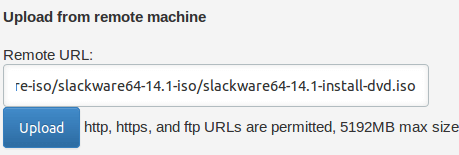
Repeat for Gparted. Until you have these iso uploaded properly :
- slackware64-14.-install-dvd.iso
- gparted-live-0.19.0-1-i486.iso
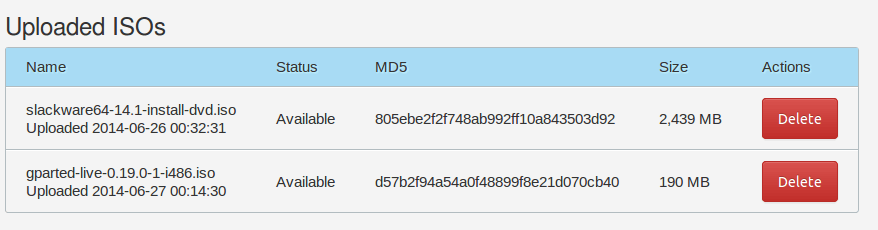
Create Custom VPS Server
Pick a location ( I choose Paris, France). 64 bit operating system and Custom.
For server size I choose the smallest one (1 cpu, 768 MB memory).
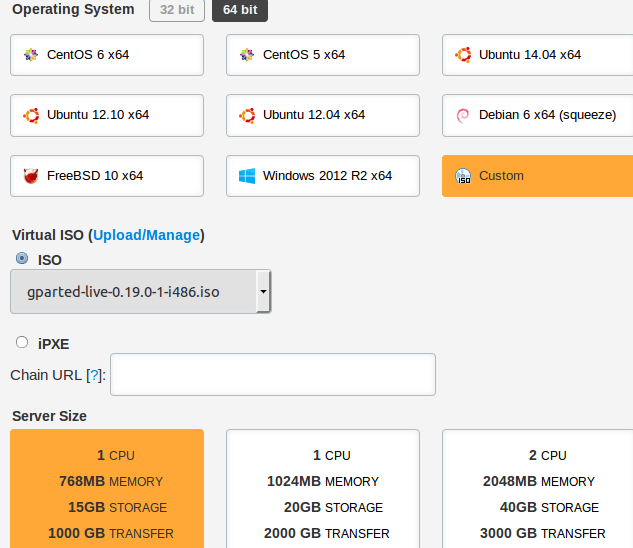
Make sure to use “gparted-live-0.19.0-1-i486.iso” from drop down menu under ISO.
Click Place Order.
Create VPS Disk partition using gparted
Wait for while when iso file transferred to vps location. Click Server -> Manage and click “console”.
Create two simple partition (swap and / ) as shown in this video.
After create partition then you can continue to slackware installation after remove gparted iso and reconnect it with slackware iso.
Next step is install Slackware, Slackware has well documented installation help. Click here to visit.
If encounter problem during install, you may refer to their FAQ.
Do you want to try it Yourself? Click here to try on your own box.
