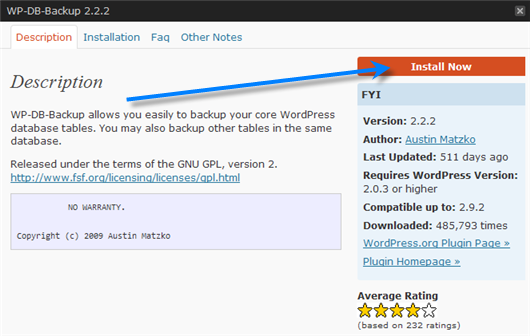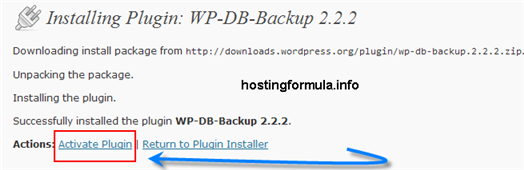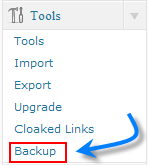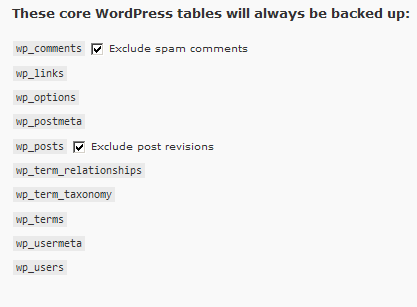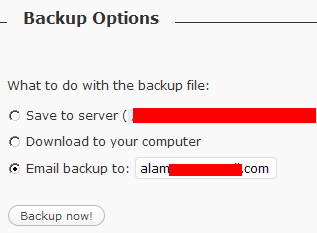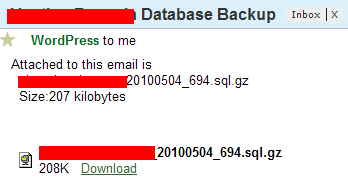Backup! Backup! Backup!
Simple but very essential in doing online business or having online website neither the blog.
I have bad experience with free hosting before as I’m confident with the service but I’m expecting high service and when bad thing happened I just able to bite my finger.
Actually good paid web hosting will do backup for you as part of their service but as customer I also prepared another backup plan.
Fortunately wordpress plugin that support that aim is ready for you. I’ll show how to backup your blog in screnshot mode.
Install WordPress Backup Plugin
Login to wp admin and click plugins section.
Followed by click Add New Plugin
Type word ‘backup‘ and hit Search Plugins button.
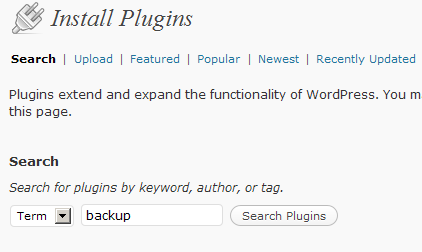
Choose WP-DB-Backup. At time of writing I have version 2.2.2
Click Install Now link.
Activate the plugin by click ‘Activate Plugin‘
Plugin Activated. Now We are ready for backup work.
Configure WordPress Backup Plugin
Click Link Tools in admin dashboard . Find Backup link.
WordPress Backup Plugin divided into 3 sections :
- Tables
- Backup Options
- Scheduled Backup
Go to scheduled backup and choose backup schedule (once daily is enough), pick another table that not include in core table to include in the scheduled backup.
Enter email address for backup ( I suggest free email account at gmail ) and click Schedule backup button.
Tips 1 :
Click ‘Exclude spam comments’ and ‘Exclude post revisions’ for optimize database size.
Tips 2 :
Don’t choose save to server as it will increase your hosting space gradually and give others access to your database file.
Tips 3 :
Make ‘current backup’ and make sure it send to your email address too.
You can verifiy your email address to see your wordpress database file backup.
Tips 4 :
Your daily life with computer including your photo, work file and blog post idea is very valuable. Make sure to make backup for your PC.
Stay health and see you in another post!