Distrowatch told me about newest version of DragonFlyBSD (3.8.0) . This version also in my waiting list as I know this BSD variant since beginning. When DragonFlyBSD begin using ports aka dports to their software installation management then I’m happily use this version as server.
For documentation process when I delegate installation process for my staff I create this simple guide.
Of course its VPS based as we try to minimize physical server for our company 🙂
Create temporary iso location
DragonFlyBSD provide .iso.bz2 link and I have to convert it to .iso first. The idea is create temporary location for iso file and use it for Vultr custom iso.
I think my lowendspririt vps is good place to hold temporary image.
$ ssh [email protected] -p 17020
[email protected]’s password:
Welcome to Ubuntu 12.04 LTS (GNU/Linux 2.6.32-042stab084.17 i686)
* Documentation: https://help.ubuntu.com/
Last login: Mon Jun 9 13:23:09 2014 from 36.68.189.115
# cd /var/www/oteos.com/htdocs/
# wget -c http://avalon.dragonflybsd.org/iso-images/dfly-x86_64-3.8.0_REL.iso.bz2
–2014-06-10 10:17:20– http://avalon.dragonflybsd.org/iso-images/dfly-x86_64-3.8.0_REL.iso.bz2
Resolving avalon.dragonflybsd.org (avalon.dragonflybsd.org)… 2001:470:1:43b:1::72, 199.233.90.72
Connecting to avalon.dragonflybsd.org (avalon.dragonflybsd.org)|2001:470:1:43b:1::72|:80… connected.
HTTP request sent, awaiting response… 200 OK
Length: 208704827 (199M) [application/x-bzip2]
Saving to: `dfly-x86_64-3.8.0_REL.iso.bz2′
100%[====================================================================
==========================================================>] 208,704,827 4.55M/s in 42s
2014-06-10 10:18:03 (4.73 MB/s) – `dfly-x86_64-3.8.0_REL.iso.bz2′ saved [208704827/208704827]
#
Extract iso.bz2 file into .iso
# bunzip2 -kv dfly-x86_64-3.8.0_REL.iso.bz2
dfly-x86_64-3.8.0_REL.iso.bz2:
done
s# ls -l | grep iso
-rw-r–r– 1 root root 598667264 Jun 5 05:00 dfly-x86_64-3.8.0_REL.iso
-rw-r–r– 1 root root 208704827 Jun 5 05:00 dfly-x86_64-3.8.0_REL.iso.bz2
Done. I have temporary link for fetch.
Tell Vultr location of new iso file
Login to Vultr and choose Upload ISO.
DragonFlyBSD 4.0.1 is out. You can use the iso file from here.
(note: you must upload it somewhere and extract it first and supply .iso file since .iso.bz2 not accepted.)
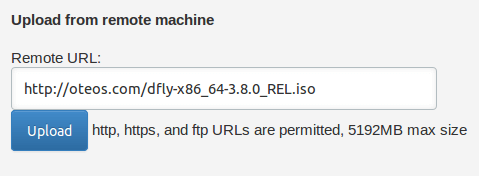
Hit upload and wait for while. When iso file successfully fetched from url you’ll see this display.

At this stage you can proceed to next step.
Deploy DragonFlyBSD in VPS
I choose Dallas, Texas for VPS location.
Operating System -> 64 bit -> Custom
Virtual ISO -> choose DragonFlyBSD iso from previous step.
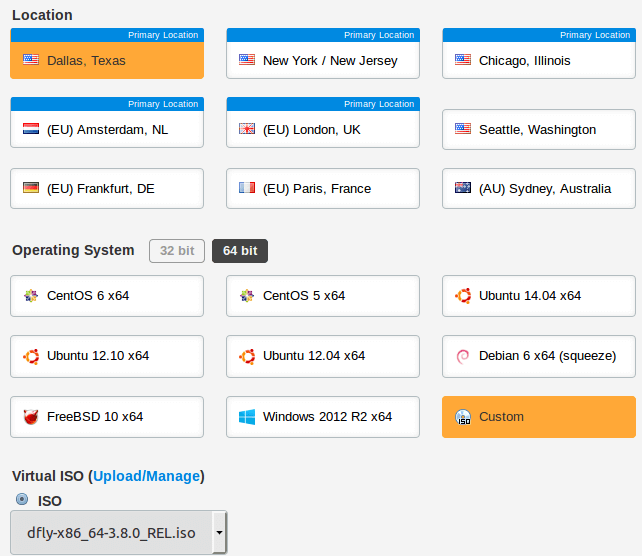
As Vultr don’t know about this OS then you have to install and configure it yourself.
To start it then you must use “View Console” to get start.
In IP address configuration you must refer to IPV4 section.
Address, netmask and gateway must be use exactly as noted.
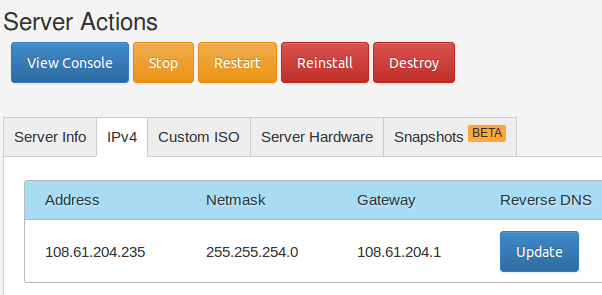
Vultr will copy iso file to location you choose. Time required is depend on location and size.
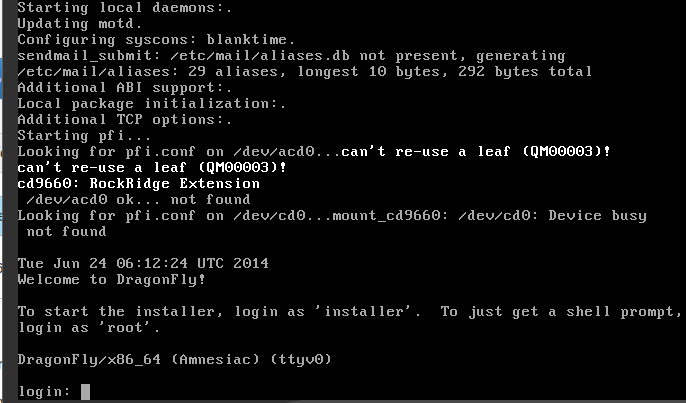
To continue to start install process you can refer to this posts :
Configure SSH for first time, use this post.
Click here to get your own DragonFlyBSD box.
