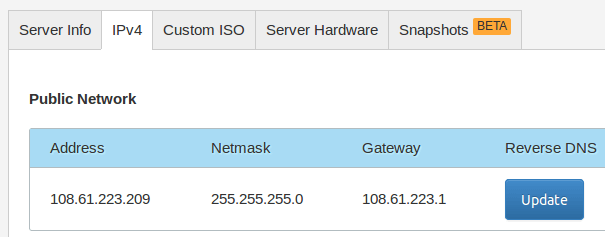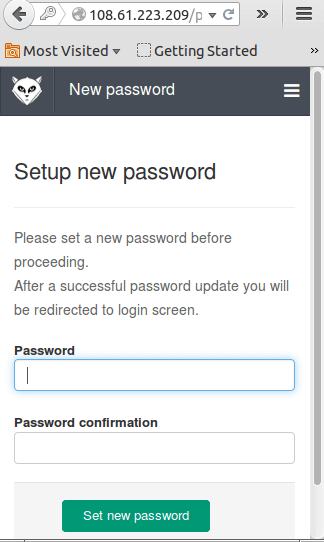Update : the title no longer valid since Vultr lowering the price in half. Yes, for 2GB memory you’ll need $10/month plan.
Yes. The title is taken from email subject 🙂
After I help my friend set spf record for his gitlab I got email from a friend who has a computer course. His student around 400 and he want to give ‘collaboration’ feel to their programming curriculum. He ask me to help him install gitlab with $20 $10 budget.
I told him to use free github.com account or free gitlab.com account but he refuse. He also want his staff has control for their server. I give him a few reference from internet but he got confuse and already dizzy at the first time he saw console 🙂
Due to distance problem I decide to use vps from vultr than using his server. (Actuallly the server is connected to internet using adsl and only fast access via lan connnection that make me worry about the performance.).
Choose provider
Based on gitlab ce (community edition) requirement I need vps that match :
CPU : 2 cores
Memory : 2GB ( for up to 500 user)
Storage : > 20 GB and SSD preferred.
Latency : closest one to my country (check via ping, the lower respond than the connectivity is great).
Based on that requirement I choose $15 $10 package from vultr.
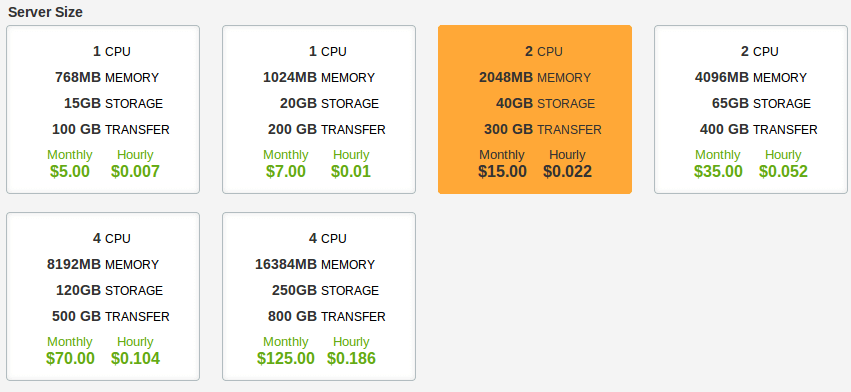
Pick Ubuntu 14.04 64 bit and Tokyo,Japan as VPS location. Click Place Order button.
Setting Server
Click on Server then click Manage link to see information around the machine.
Installation will take a time and you can watch the process by click “console” link.
Official OS will take shorter time than unofficial OS that you install via custom iso. In my case it take 2 minutes to get login screen.
Pay attention to IPv4 section for IP details and server info tab for default password for user : root.
Install Gitlab
Once everything setup properly you can connect to server using terminal or software like putty if you use windows.
At the time I make this article the version of gitlab I use is version 7.1.1 .
The installation is adapted from official guide (i don’t use sudo) :
wget https://downloads-packages.s3.amazonaws.com/ubuntu-14.04/gitlab_7.1.1-omnibus-1_amd64.deb
apt-get install postfix # Select ‘Internet Site’,
dpkg -i gitlab_7.1.1-omnibus-1_amd64.deb
Set hostname
nano /etc/gitlab/gitlab.rb
save.
Done. Gitlab now accessible from public ip and use this information for login :
username : root
password : 5iveL!fe
At this stage the installation process is complete.
In vultr case the email port is blocked, you need to contact support to unblock it.
Happy gitlab-ing 🙂
P.S : quick video how to use easy installer from gitlab