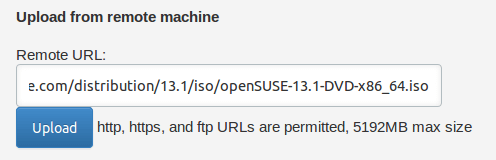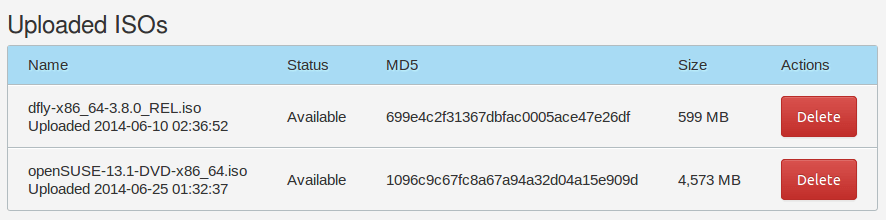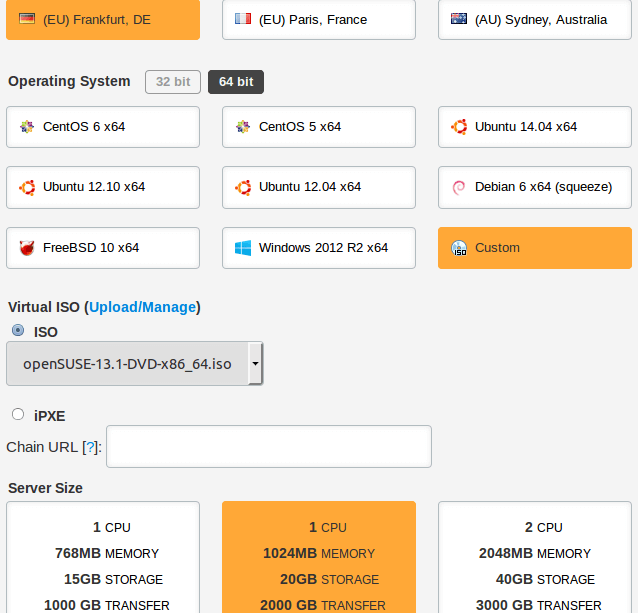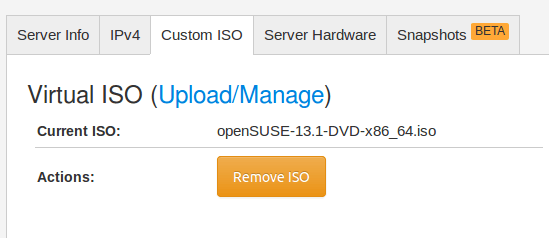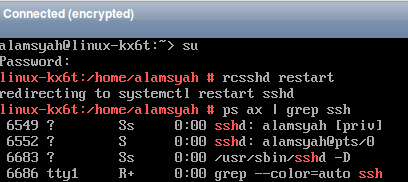Today, my class will be discuss on how to install Zimbra Collaboration Suite. One of my student want to try it using different OS. As we don’t have access for Linux Suse Enterrprise Server 11 then we’ll try it on OpenSuse 13.1 . I never try it beside using Ubuntu but it won’t hurt right 🙂 . VPS is ready for such action.
I start by install OpenSUSE 13.1 server using VPS that support custom iso with these details :
- Location : Frankfurt
- Memory : 1GB (lowest memory available is 768 but I’ll try 1 GB)
- HD : 20 GB
- Technology : KVM
- Price : $7/mo
Lets get start!
OpenSUSE Iso Preparation
Login to vps provider and click “MY ISO”
Enter the address of iso file (OpenSUSE 13.1) from freedomvoice. You can choose other mirror from here.
Update :
OpenSuse 13.2 already released with many improvements.
In case you need OpenSuse 13.2 iso, you can click here.
List of uploaded iso file :
I also try DragonFlyBSD in this vps.
Deploy Server
Choose Server Location (In this case I use Frankfurt, DE) then choose 64 bit operating system (Custom).
From Virtual ISO choose uploaded iso from drop down menu (openSUSE-113.11-DVD-x86_64.iso).
Click “Place Order” then you’ll see this under My Server tab.
Click “Manage” then Console.
For the rest of steps you can see this video :
Don’t forget remove iso file for next boot time or you’ll see installation screen again.
Configure openssh
Login to vps server root using su command then use:
rcsshd restart
to start ssh server
For complete command around port, firewall etc you refer to manual.
Try ssh from client
alamsyah@alamsyah-Aspire-E1-471:~$ ping 108.61.210.124
PING 108.61.210.124 (108.61.210.124) 56(84) bytes of data.
64 bytes from 108.61.210.124: icmp_seq=1 ttl=50 time=249 ms
64 bytes from 108.61.210.124: icmp_seq=2 ttl=50 time=228 ms
64 bytes from 108.61.210.124: icmp_seq=3 ttl=50 time=227 ms
64 bytes from 108.61.210.124: icmp_seq=4 ttl=50 time=278 ms
64 bytes from 108.61.210.124: icmp_seq=5 ttl=50 time=227 ms
64 bytes from 108.61.210.124: icmp_seq=6 ttl=50 time=230 ms
64 bytes from 108.61.210.124: icmp_seq=7 ttl=50 time=228 ms
^C
— 108.61.210.124 ping statistics —
7 packets transmitted, 7 received, 0% packet loss, time 6007ms
rtt min/avg/max/mdev = 227.579/238.821/278.222/17.711 ms
alamsyah@alamsyah-Aspire-E1-471:~$ ssh [email protected]
The authenticity of host ‘108.61.210.124 (108.61.210.124)’ can’t be established.
ECDSA key fingerprint is ec:c5:0a:cd:ee:e9:68:27:2d:7f:16:20:00:73:3b:47.
Are you sure you want to continue connecting (yes/no)? yes
Warning: Permanently added ‘108.61.210.124’ (ECDSA) to the list of known hosts.
Password:
Last login: Wed Jun 25 09:04:50 2014
Have a lot of fun…
alamsyah@linux-kx6t:~>
Till this step you have working OpenSUSE server 13.1 running in VPS. Ready to serve 24 hour 7 days a week.
You can get your own openSUSE server too. Click here to get one.