A client want to add new domain on his Hostgator account, he want to host another blog for his wife and ask me to do that. This job is easy but I’m aware if others not familiar with the process will think different.
I just want to share on how to add other domain on your Hostgator account
Requirement for this work :
1. Account that support more than one domain (choose unlimited domains)
2. Active domain (expire domain will be useless)
Lets get start!
Login to Hostgator account via cpanel, you can use this pattern :
http://yourdomain.extension/cpanel
Enter username and password.
Scroll down to Domains section and click “Addon Domains” icon.
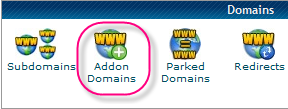
Enter these information :
1. New domain name: enter domain name you want
2. Subdomain/FTP Username : let it as is, system will automatically assign the value.
3. Document Root : let the system do it for you
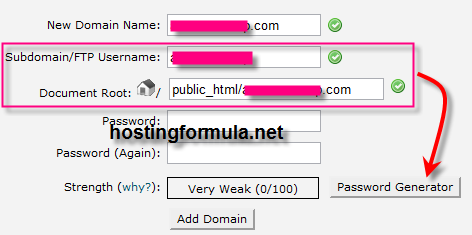
4. Click Password generator to generate strong password, make sure to write it down to notepad or something.
Click “I have copied this password in a safe place” to activate “Use Password” button.
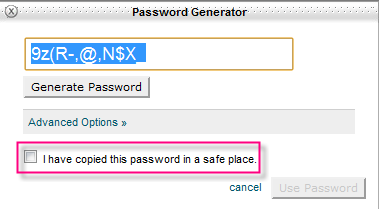
5. Confirmation from system will appear .
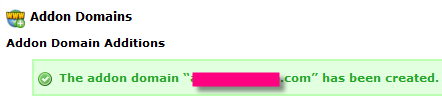
Done. At this stage domain name successfully set up.

Next step you must do to make it work is change domain name setting (name server) to provided nameservers. Go to main cpanel page and scroll down to Account information to see which name servers that assigned to your account.
As you see from the picture name server are :
ns3169.hostgator.com
ns3170.hostgator.com
This information will be vary, depend on your account.
See you on other post and stay health!
