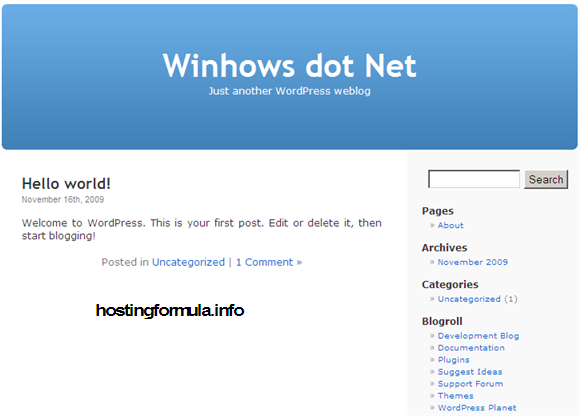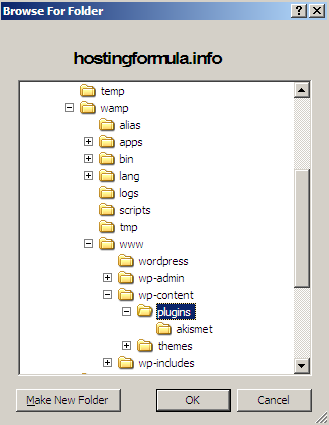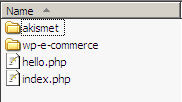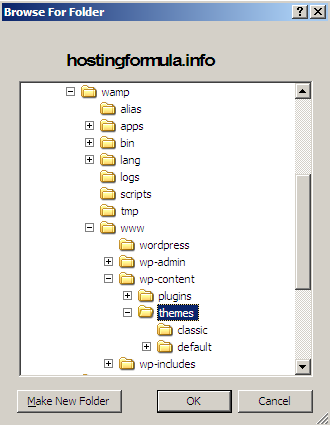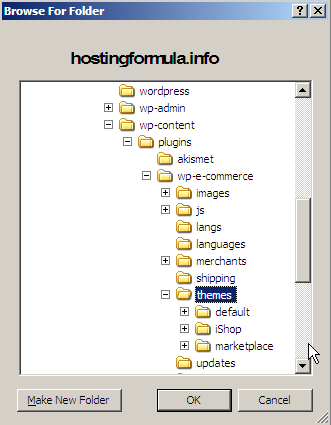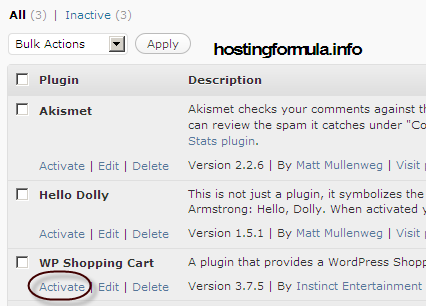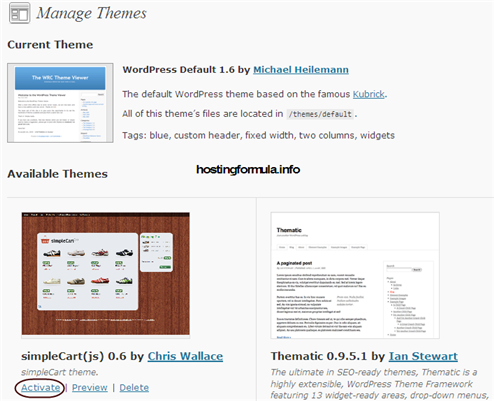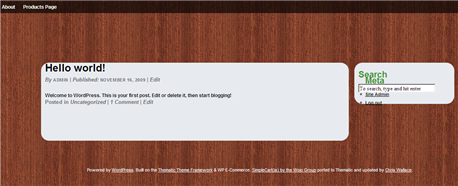Previous post I already explain about wordpress installation locally that supported by domain (winhows.net) and also email support ([email protected]). All installed offline, no need internet connection to make it work.
I will continue with next step that I call :
Cosmetic Session
Default wordpress theme
Great, our blog installed smoothly and the result would be like this picture :
Of course this theme isn’t recommended for an online store. We need more sophisticated theme and after search for free theme I stumble upon a theme called SimpleCart(js).
We’re going to use SimpleCart(js) as our theme.
Preparation
Download these files :
1. Wp Ecommerce (get latest version)
save the file and extract to C:\wamp\www\wp-content\plugins
after extract you’ll see like this in plugins folder :
Download Theme
4. Themematic
Extract Theme
extract SimpleCart 0.6 and Thematic to :
C:\wamp\www\wp-content\themes
Followed by extract SimpleCart(js) Theme to :
C:\wamp\www\wp-content\plugins\wp-e-commerce\themes
Activate the Theme
To activate the theme follow these steps :
1. Login to administration page
http://winhows.net/wp-admin/
Enter username and password generated in previous step (install wordpress at home)
2. Click Plugins link and click link ‘Activate’ in WP Shopping Cart.
message ‘plugin activated’ should dislayed.
3. Click link “appearance” in administrator menu.
click Activate to activate the theme.
4. Check to see the theme by open :
http://winhows.net
You should see this page
If you also get the same page as I show in this tutorial then Congratulation.
At the moment the page don’t show picture of product, price and categories as I try to explain it in other post.
Stay health!