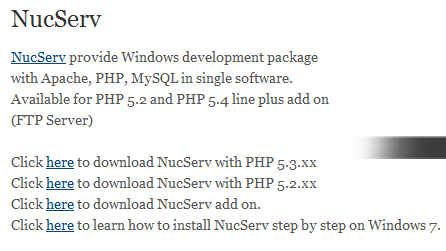Other series of Fresh Store Builder :
- How to enable Fresh Store Builder to see the world
- How to use The Best Spinner API on Fresh Store Builder
- How to upgrade fresh store builder
- My Fresh Store Builder Earnings
- Optimization Tips for Fresh Store Builder Owner
- Easy VPS for FreshBuilder Store : Vultr Way
- How to migrate Fresh Store Builder to New Server : Digital Ocean way
Today I found an online store that looks great and I found its engine called FSB (Fresh Store Builder). Being curious with so many positive testimonial I’ve conduct a research on it and I like it . That’s why I continue with purchase the license 🙂
After purchase the license I want to continue with installation process but I prefer to do it with localhost way on my Acer Netbook that run Windows 7 starter.
Lets get start!
Preparation
1. Download latest version of FSB from my account.
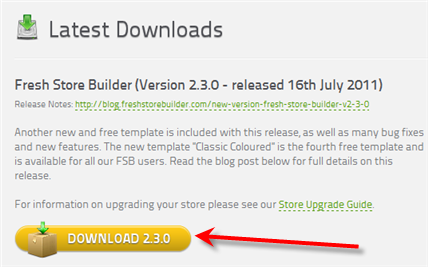
Save to my document or other folder.
2. Get proper PHP stack installer
After look around the code I think FSB will need PHP installer that run PHP version 5.2 xxx . I use nucserv for this reason ( you can use other php installer like wampserver, xampp etc)
3. Install IonCube loader for NucServ
Some of FSB script encrypted by ioncube and you need to enable ioncube loader first.
You can download IonCube loader from here and choose ‘Thread Safety‘ version.
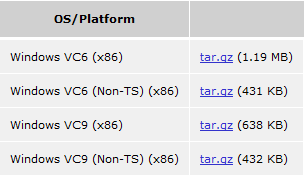
Download Windows VC6 (x86) – 1.19 MB
Extract the files to c:\nucserv\www
Run the wizard file by open web browser and type this address :
http://localhost/ioncube/loader-wizard.php
Follow all direction on that page and when you’re done you’ll see this message :
Loader Installed Successfully
The ionCube Loader version 4.0.7 for PHP 5.2 is installed and encoded files should run successfully.
You can check it too from phpinfo() page.

At this stage I assume PHP running well with ioncube loader enabled.
Install Fresh Store Builder
1. Create database for Fresh Store Builder
Open http://localhost/phpmyadmin/ with your web browser.
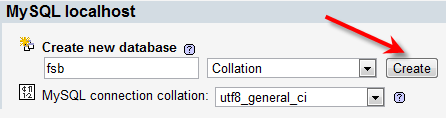
Create database by enter its name and click ‘create’ button.
New database ‘fsb’ created.
At this stage I have these information :
Host : localhost
Username : root
Password : empty
Database Name : fsb
2. Extract fsb files to www folder
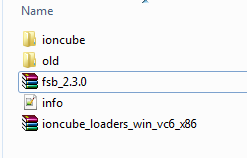
after extract
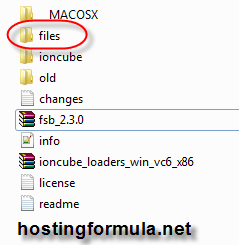
Rename files to ‘store’.
3. Run installation script code
Open this address :
http://localhost/store/install/install_database.php
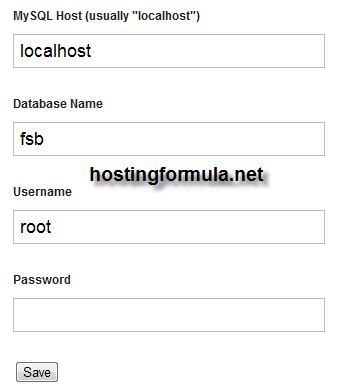
When you’re done you can continue with adding new user.

Enter the parameters like site url, site name etc
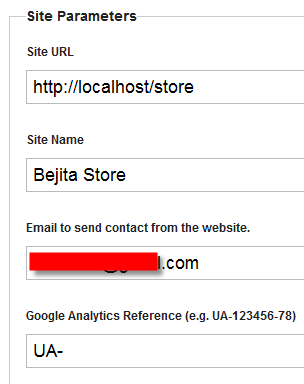
When you’re done you’ll save the information.
At this stage I have working Fresh Store Builder and ready to configure for more within my netbook. When I’m ready I just need to send it to my hosting account and make it live.
See you in other post and stay health!